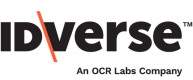Billing Report
📍Track every single data source per data services
The billing report shows the exact number of data calls depending on which data services are used. It keeps track of transaction activity that occurs within a given date range.
Follow the steps below to access the billing report.
- Click on the Reports module.

- You will see the Billing report page in the image below.

Features
Search Filter
You can search for a specific statistic within a specified period by using the date filter.
- Choose the start date from the From date field.
- Choose the end date from the To date field.
- The report will show the statistics based on the selected period. Check the illustration below:

Billing Statistics
To provide easy-to-understand information, an overview of the billing summary is provided.
- Transactions, the number of transactions that occurred in a certain period.
- SMS Resends, the number of link verifications sent back via SMS.
- Data Calls, number of data calls from services used.

For more details, a breakdown of data calls per service is provided. It also shows a number of complete and incomplete transactions along with their flow type.

Export Data
Click the "Export a summary button to download the billing summary, or click the "Export a transaction list" button to download every transaction detail.

You will get the CSV file as shown below:
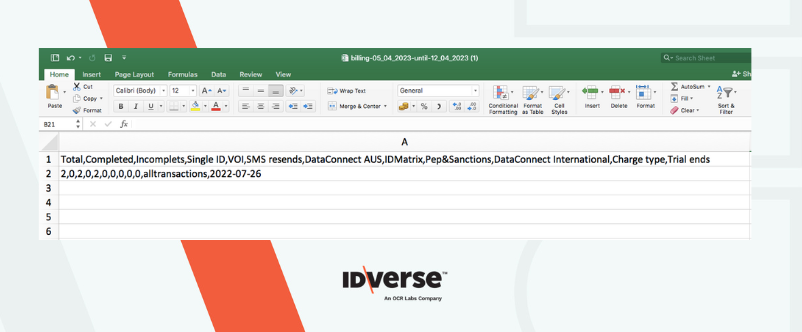
Billing Summary
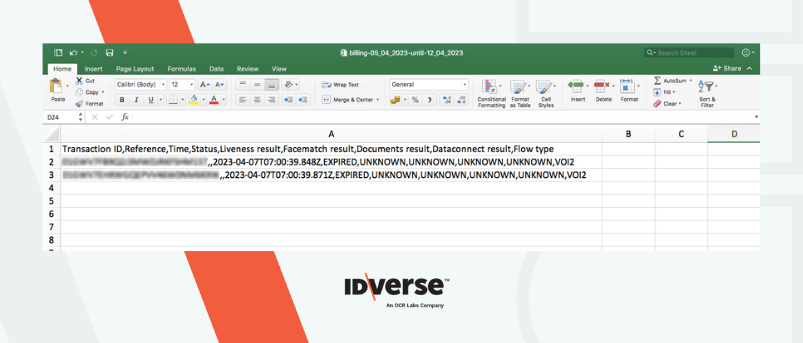
Transaction List
Updated 11 months ago