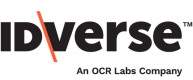Country and Document Settings
🌍 Select the countries and their accepted documents with the steps below!
Add Countries and Supported Documents
You can adjust your configuration settings within the Settings module. Follow the steps below to set up the countries and the acceptable documents for ID verification.
- Go to the Settings menu on your IDKit portal.

- Click on the Configuration tab.
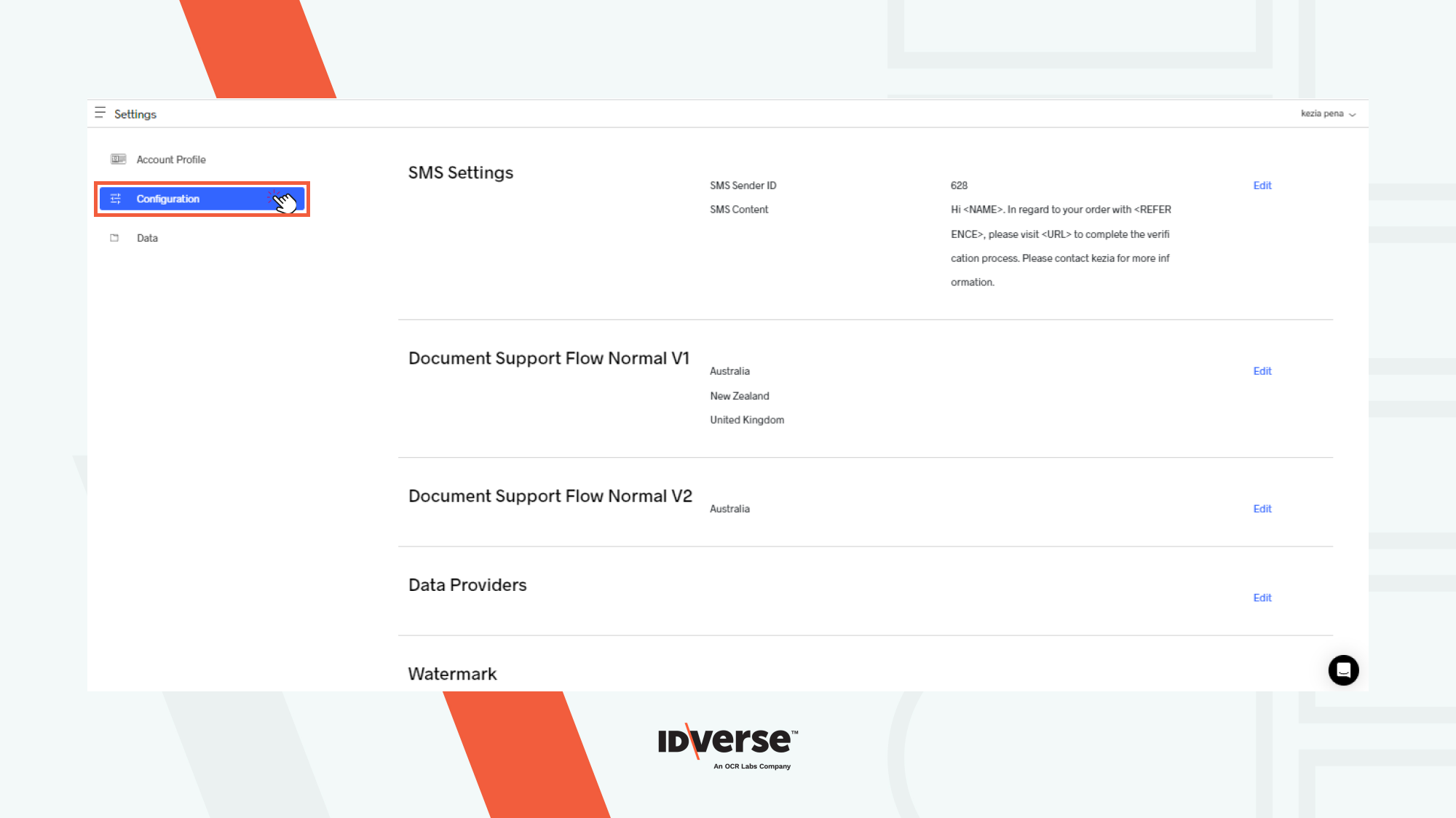
- In the Document Support section, you can update and set up any document options that support your verification flow. Click on the Edit button at your preferred flow.
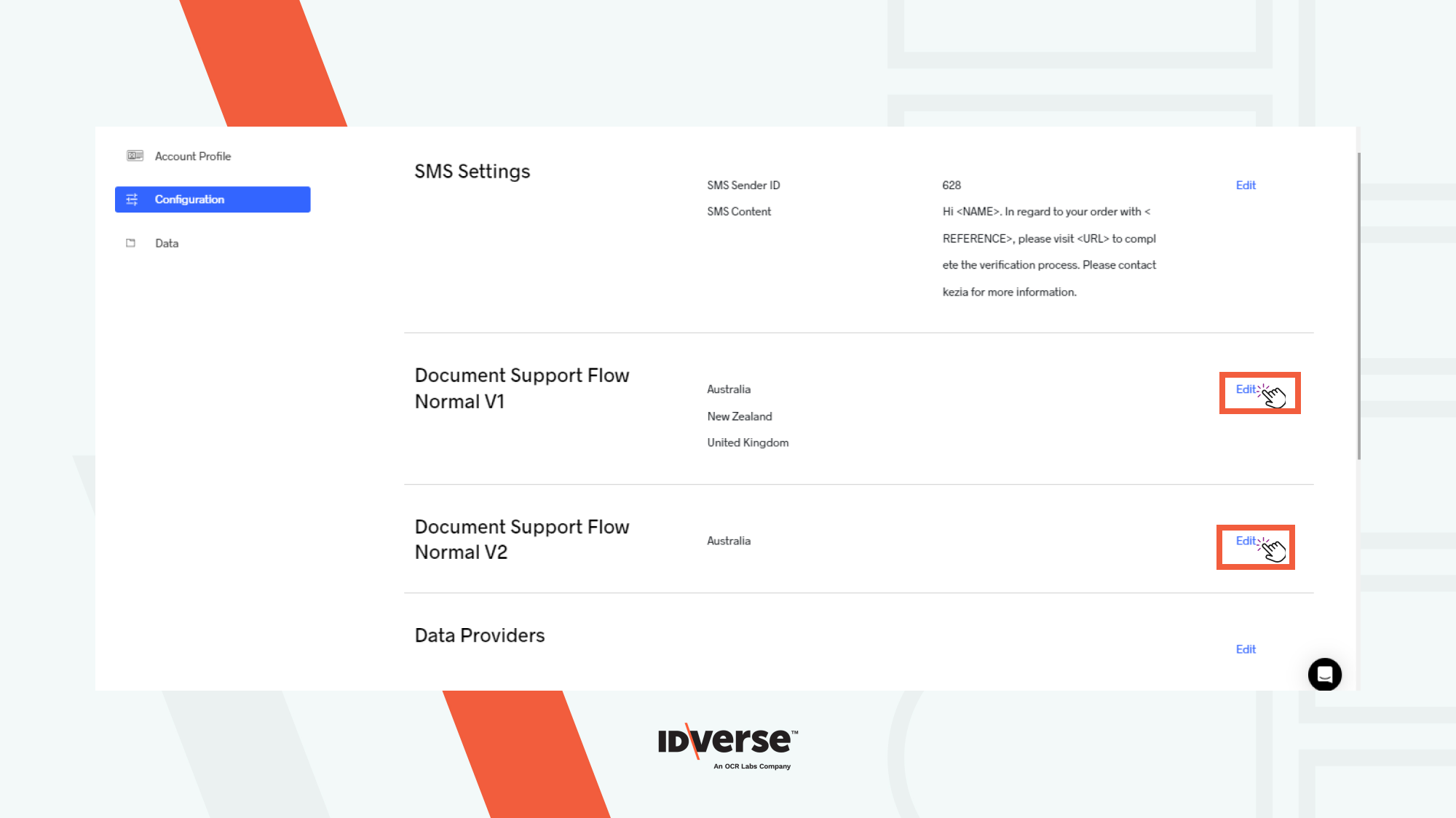
Document Support Flow Normal V1
- Select which countries and document types you want to accept for ID verification.

- The following image demonstrates how to add a country and set the desired document types by adding New Zealand as a country. To add New Zealand, check the box inside the country's name.

- Click on the top-left empty check box.
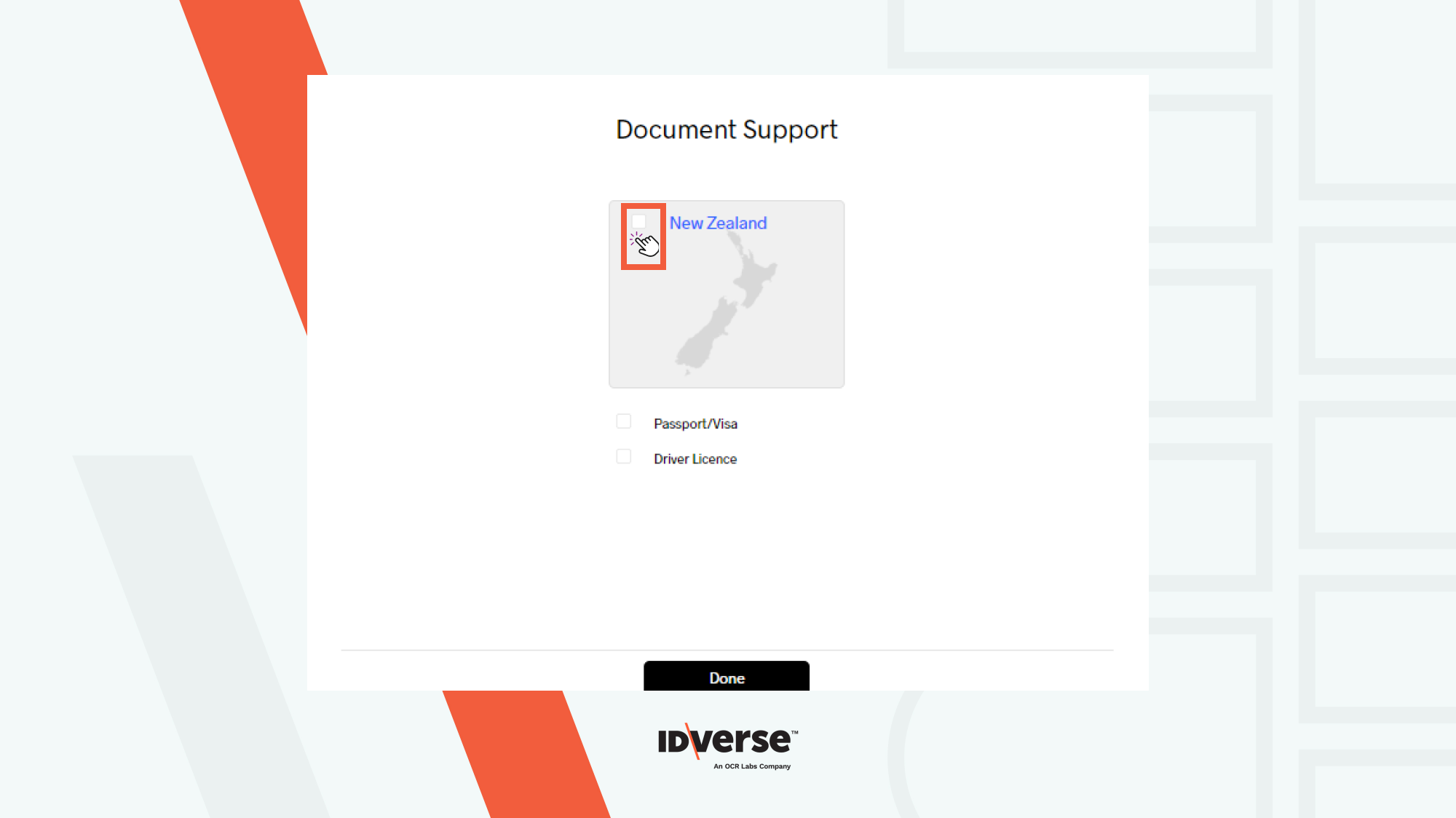
- Select documents that support the ID verification from the available list.
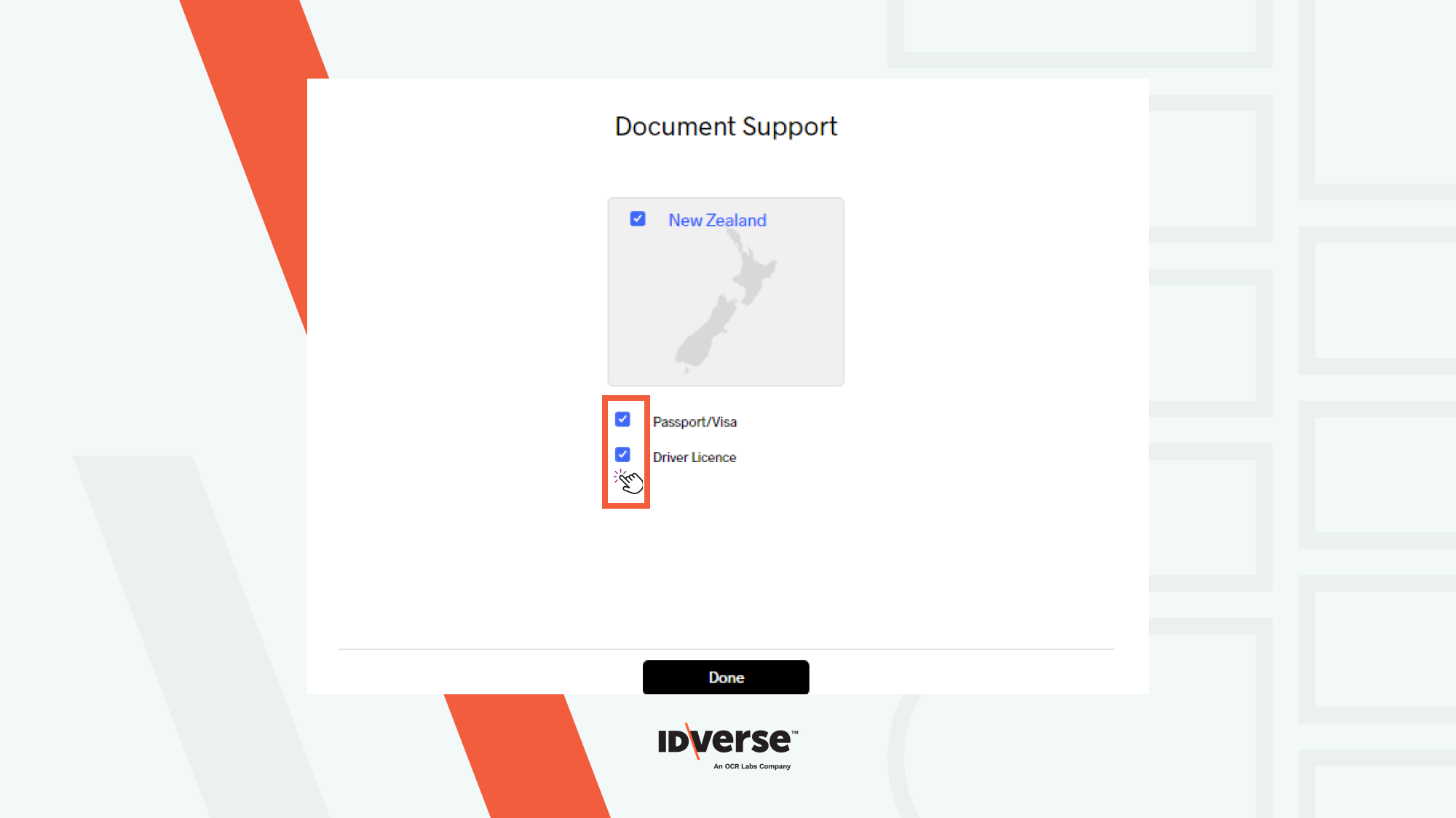
- Click the Done button to save your changes.

- Now, New Zealand and its selected documents are selected.
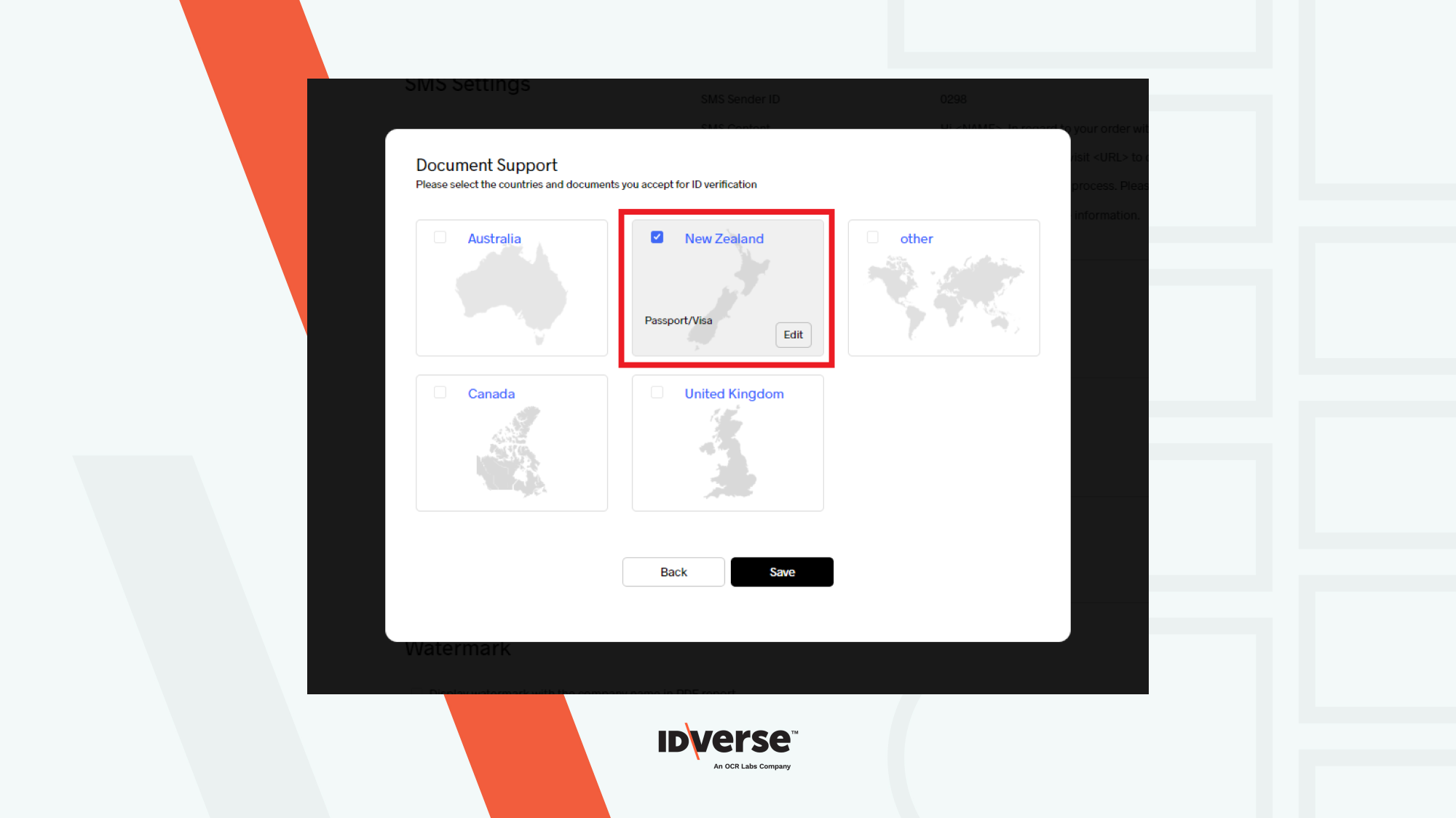
- Click the Save button to save your changes or the Back button to discard them.

Document Support Flow Normal V2
- After you click the Edit button on Document Support Flow Normal V2, this pop-up window will appear.

- Tick the checkbox to select which country and the supporting documents for identity verification.
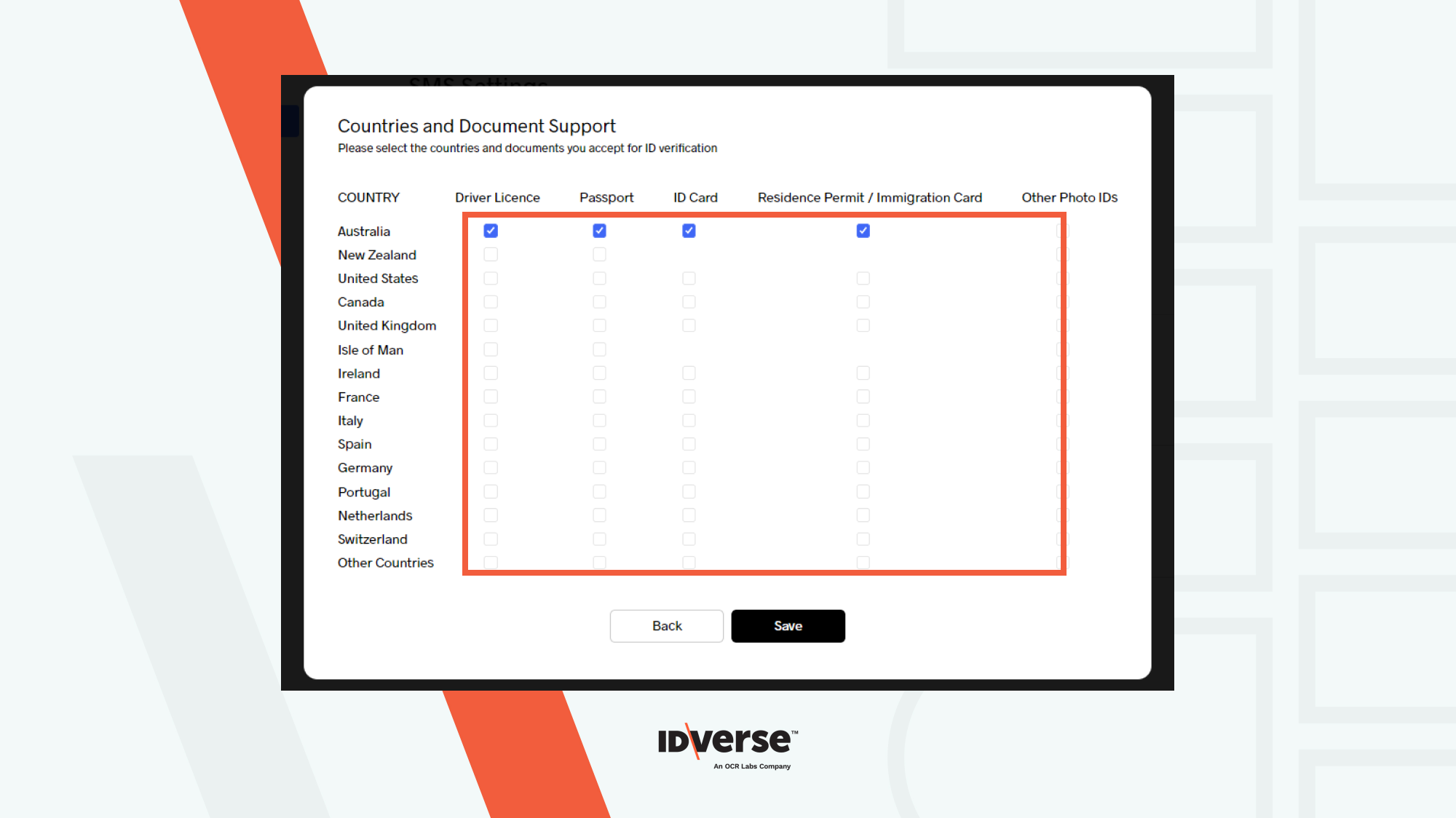
- Once you finished, click the Save button to keep your settings or the Back button to discard them.
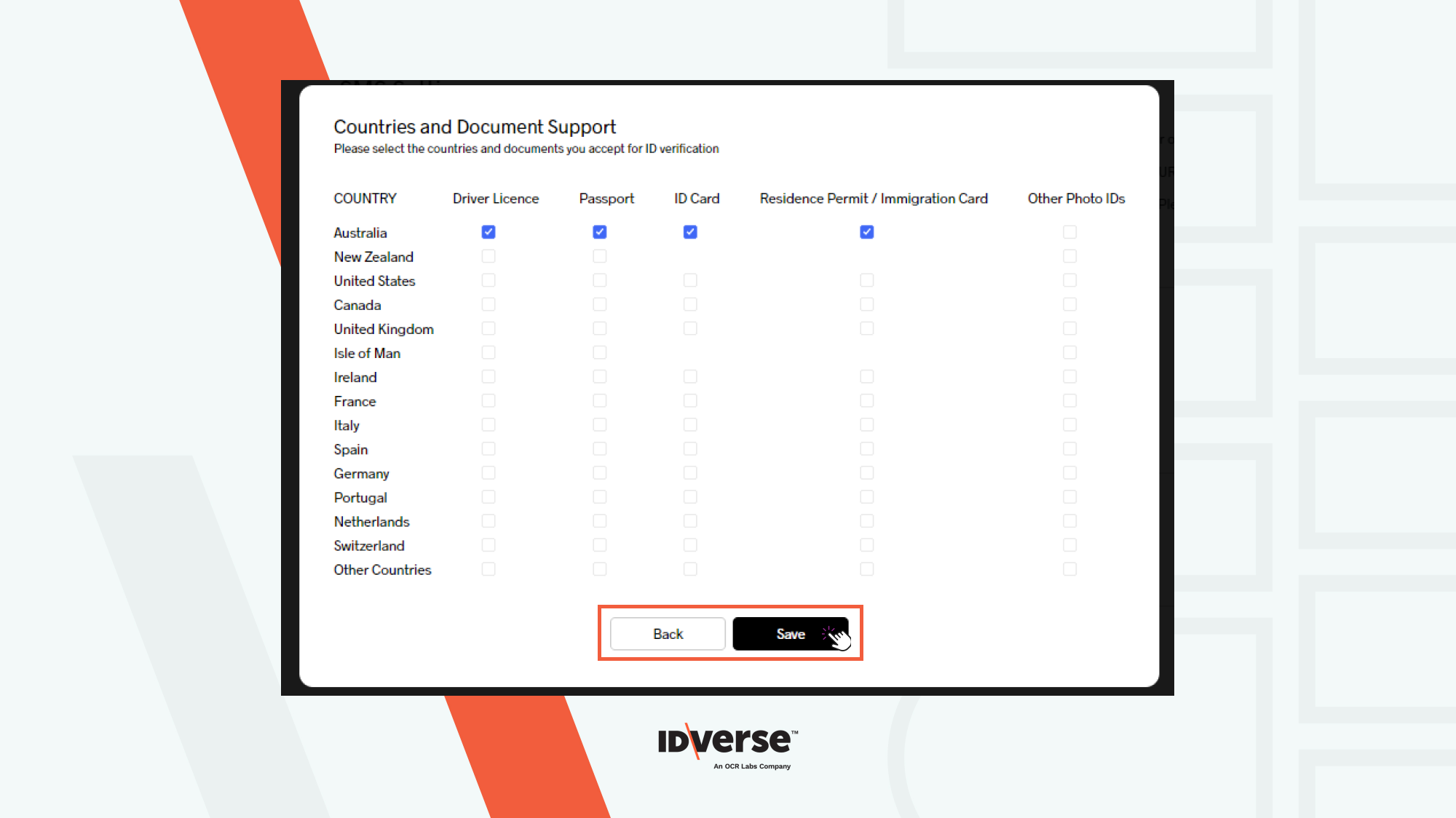
Each document type is explained in the following table.
| Document Type | Description | Supported Documents |
|---|---|---|
| Other document types | Document types that are eligible for identity verification aside from passport, driver's licence, and ID card. | Proof of Age card |
| Other photo IDs | ID documents that contain a person's facial image and personal data aside from an ID card | Immigration Card / Permanent Residence Evidence |
| ID cards | ID documents with embedded personal information as a means to confirm a person's identity. | - Driver Licence - ID card - Passport |
Remove Countries and Supported Documents
You can remove a country from the document support by following the steps below.
- Untick the top left check box in the country you want to remove.
- Click Save to save the changes you have made.

✅Congratulation! You can now set up your account with supported countries and documents. A list of the documents and countries you set up will be displayed in the portal that you can edit as needed.

Info:
You can set up supporting documents for more than one country.
💬 We Are Here to Help!
If you encounter an issue, a bug, or require assistance, please contact our support page here to find the solution. Don't forget to provide any important information on the issue.
Updated 8 months ago