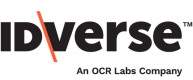Edit Flow Content
📲 Edit the content of your flows.
You can edit your flow screens within the portal's Editor module. Follow the steps below:
- Go to the Editor module on your IDKit portal.
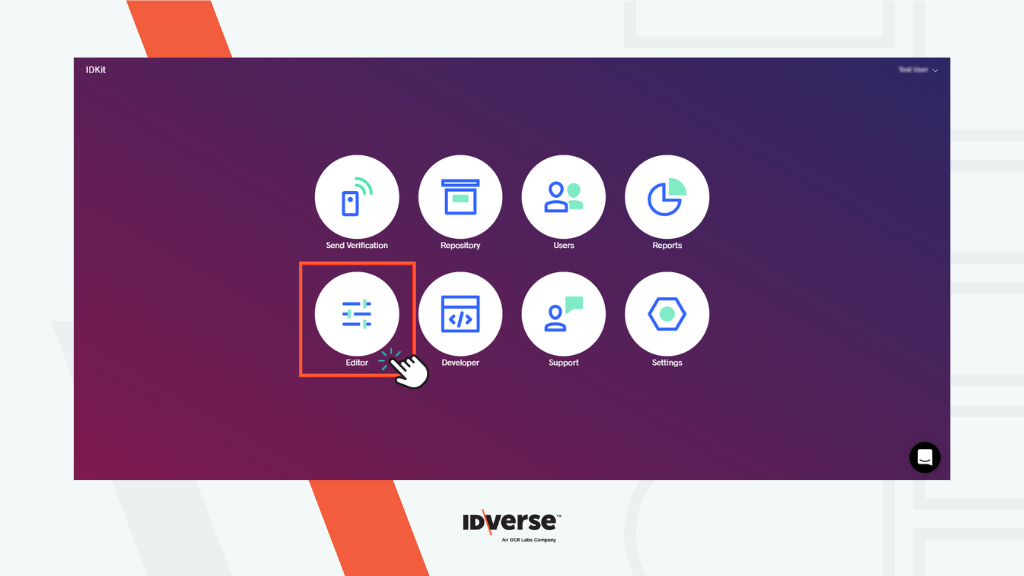
- After clicking on the Editor module, you will be prompted to the Edit Screens tab of the Editor by default.
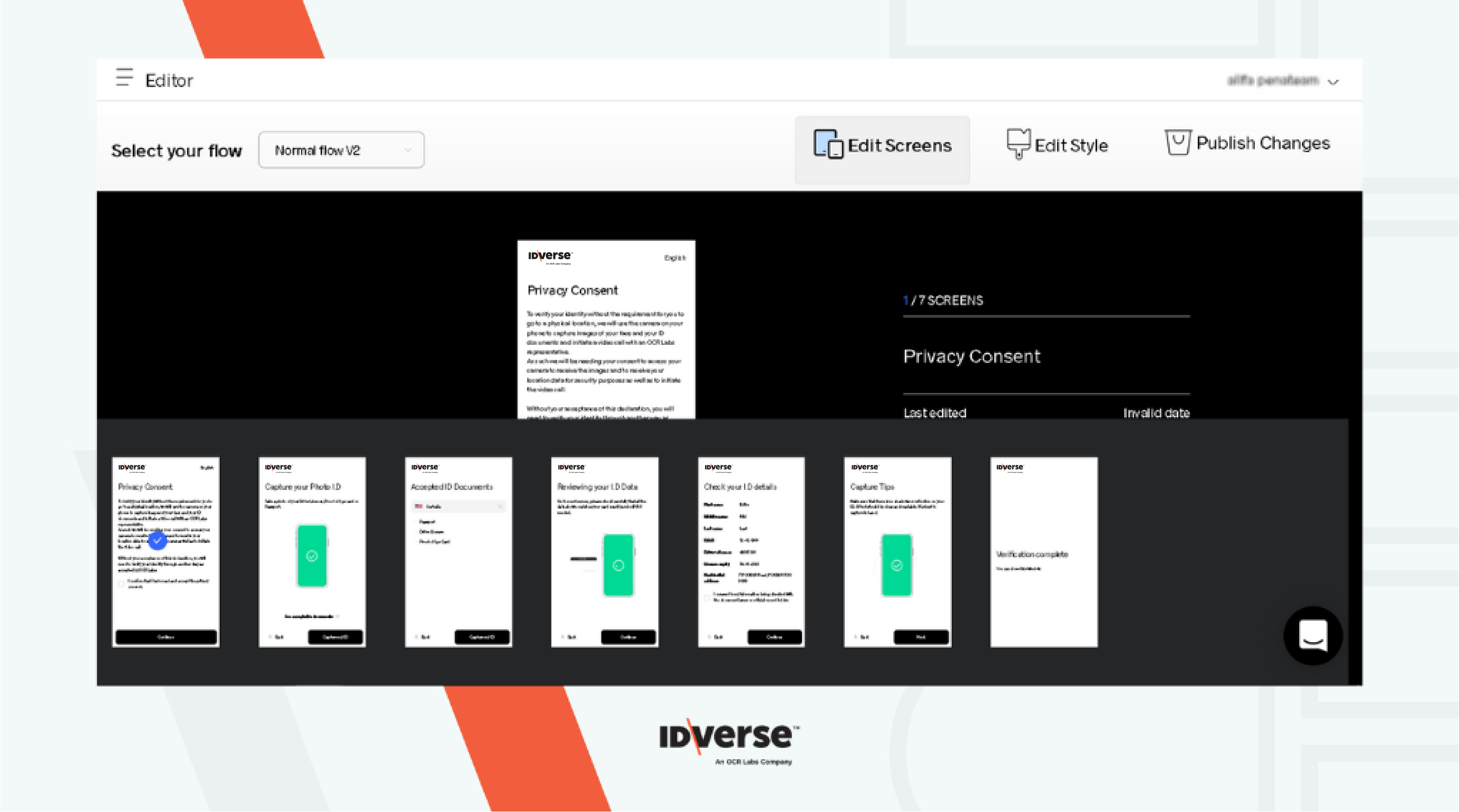
- Select your desired Verification Screen and Flow template.
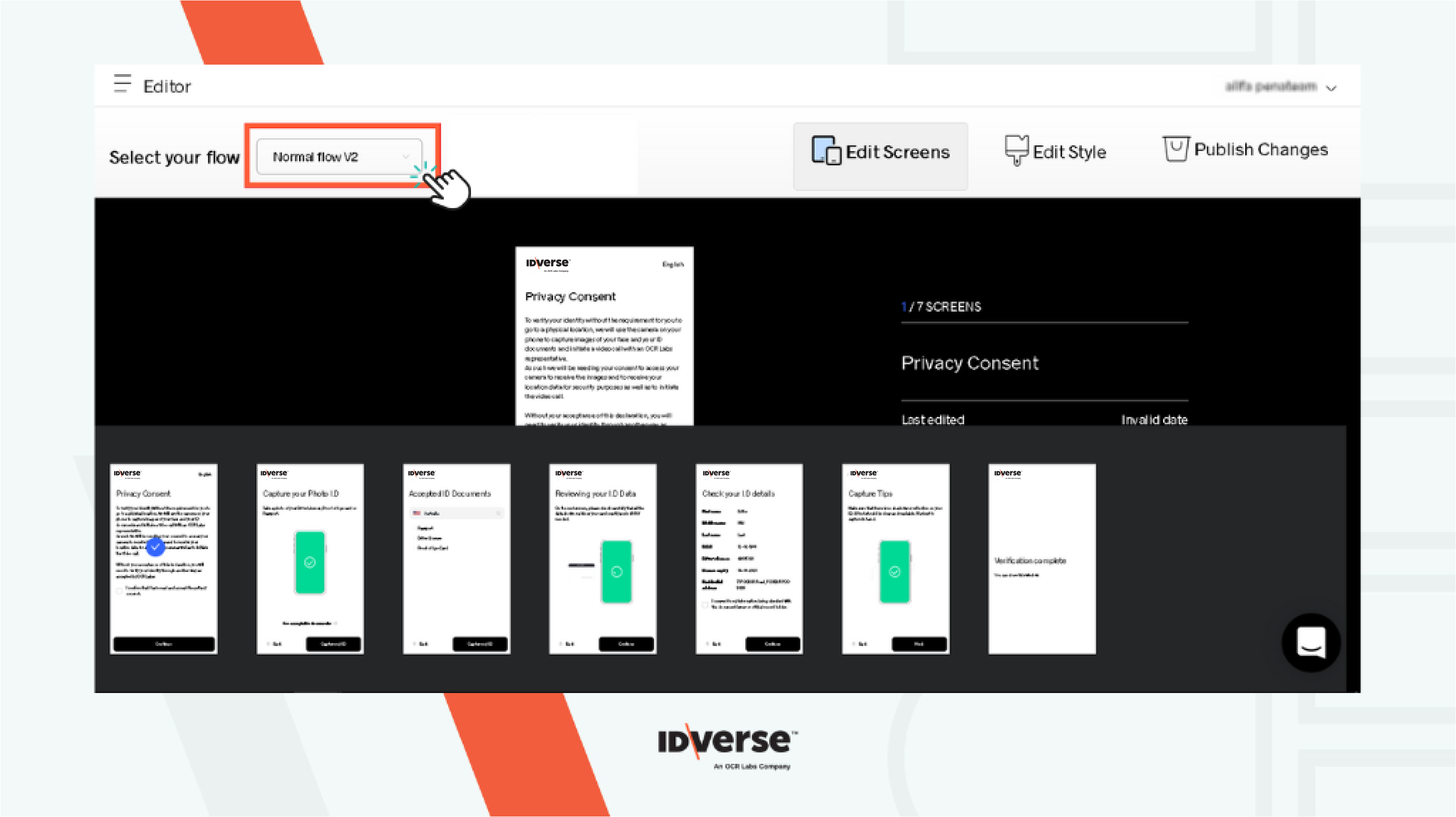
- Upon clicking the button, a drop-down menu will reveal the template flows. There are six available flow templates, as discussed below:
| Template Flow | Description |
|---|---|
| Normal Flow | Normal Flow is a general flow that is mostly used in the flow of the verification process. |
| VOI Flow | The VOI Flow has additional processes if there are any slight changes or if there are any verification details. |
| Simple Flow | Simple Flow is a flow without a privacy policy to agree to at the start of the verification process. |
| Normal Flow V2 | Normal Flow V2 is another version of Normal Flow with a new style and animation on the verification screen. |
| VOI Flow V2 | VOI Flow V2 is the upgraded version of the VOI Flow with a new style and animation on the verification screen. |
| Simple Flow V2 | Simple Flow V2 is the upgraded version of Simple Flow with a new style and animation on the verification screen. |
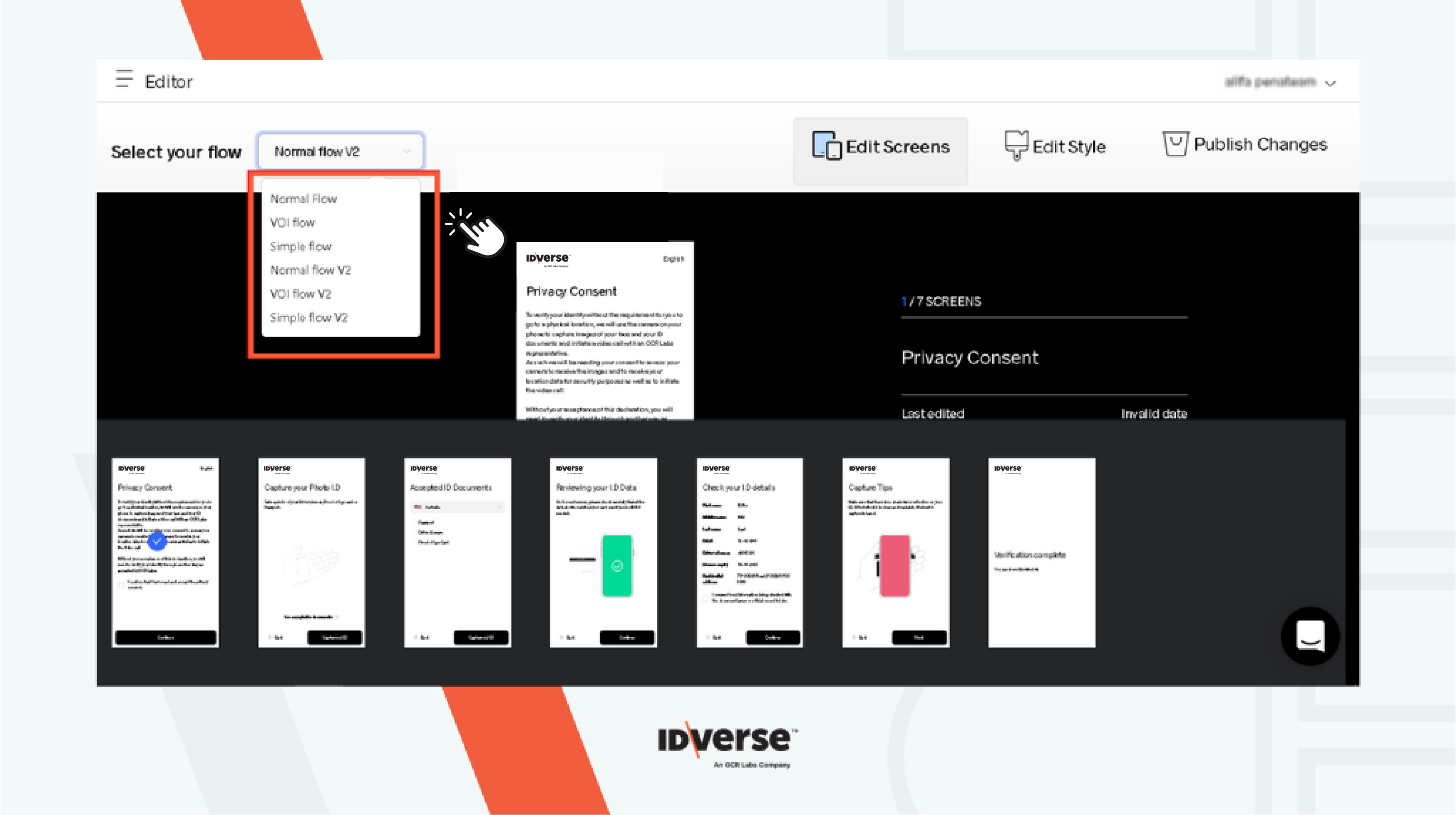
Note:
New clients only have Normal V2 and VOI V2 activated. We still support the other flows, although we don't recommend them as they will be turned off soon.
- Select the Screen that you want to edit by clicking on the preview screen at the bottom. The selected screen will have a blue checkmark icon on it.
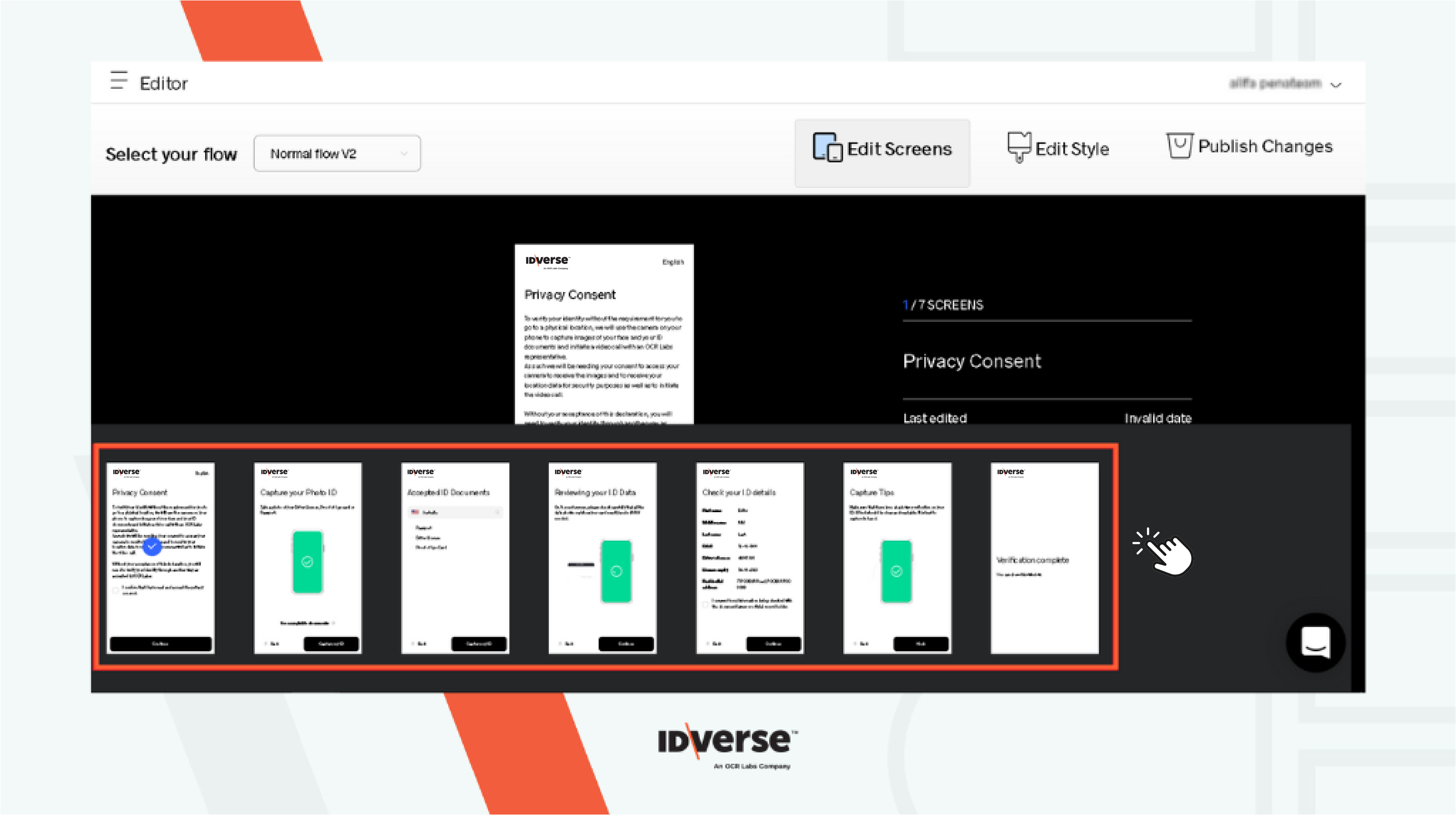
- Click the Edit Screen button present on the right side of the selected screen.
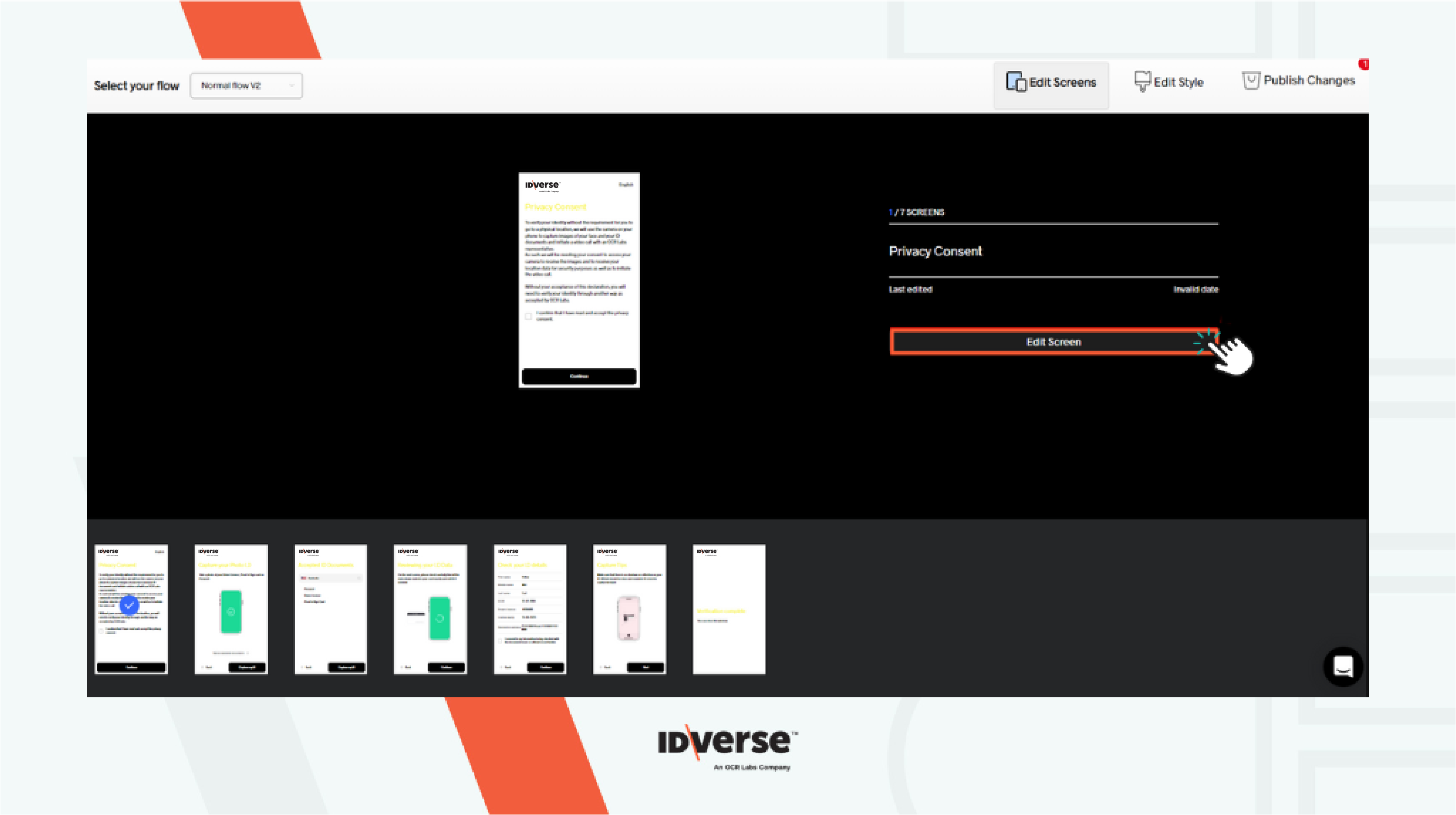
- You can now customise the content as you desire.
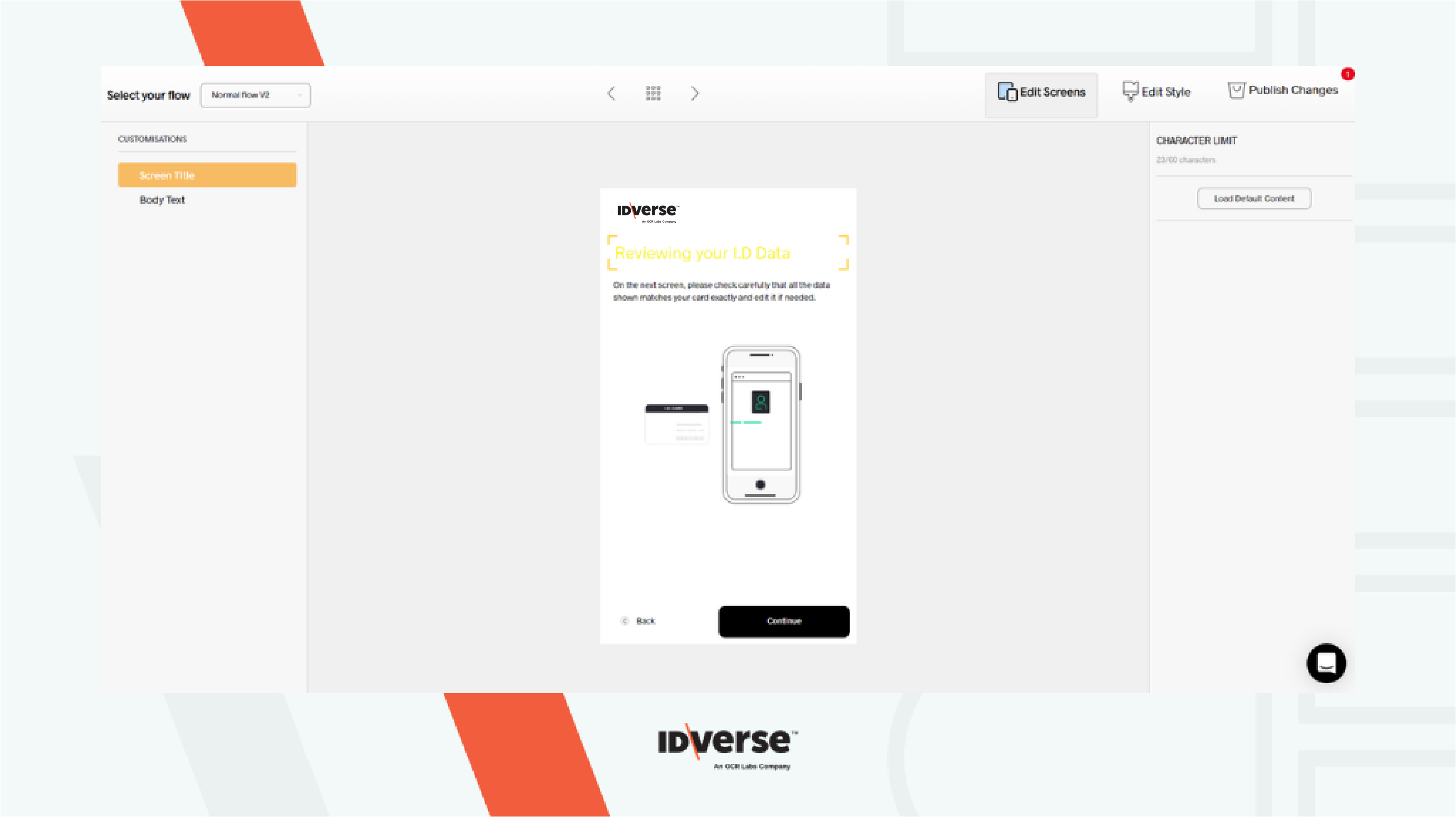
💬 We Are Here to Help!
If you encounter an issue, a bug, or require assistance, please contact our support page here to find the solution. Don't forget to provide any important information on the issue.
Updated 8 months ago